Assessment Partners Guide
As an assessment partner working with Keka you can follow these steps to enable your customers to Initiate assessments for candidates through Keka and upload the assessment results back to Keka Hire
Step 1: Create a new Assessment App
-
Create a "New App" using the Keka App portal
-
Select the "Assessment App" template to configure the permissions automatically.
-
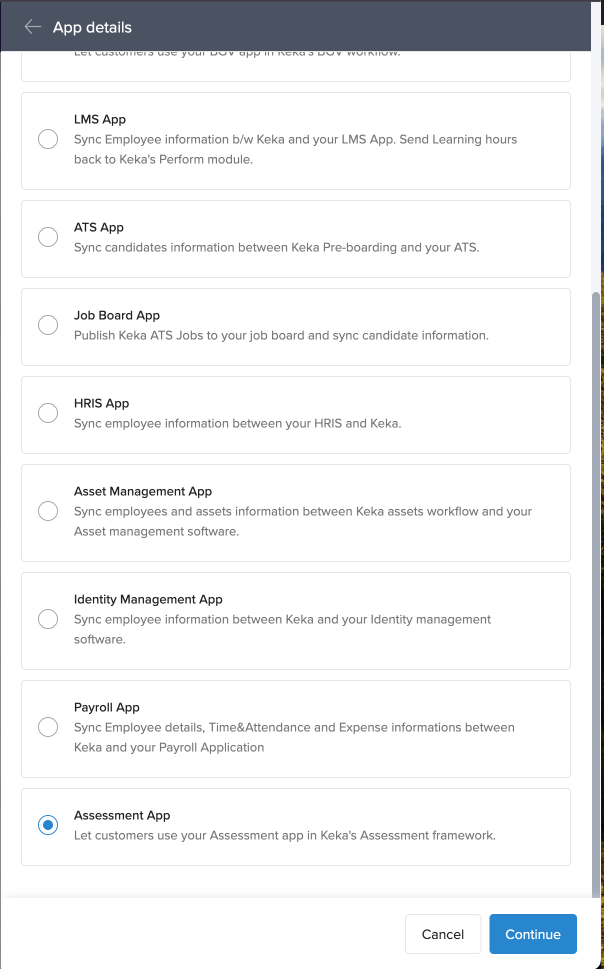
Configure your app by adding the required info in the App URL tab
- Redirect URL (for Production and Development)
- Company Name
- Short Description
Step 2: Add assessment Category to your app
Without adding the "Assessment" category your app will not be visible in the Sandbox for testing as an Assessment Provider
-
Click on the Listing Details tab -> Add "Assessment" as the app category for your app
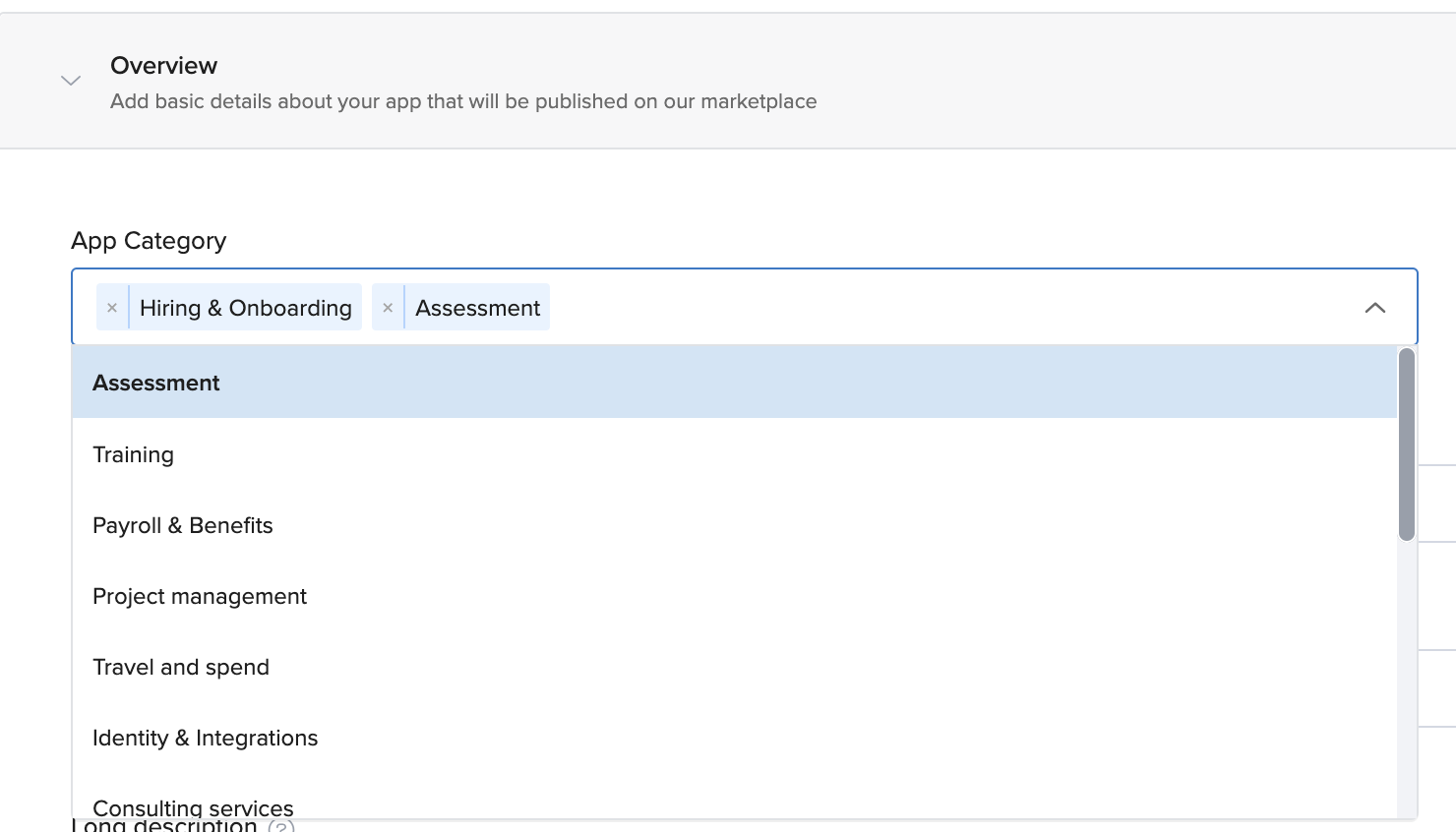
Step 3: Install your app in the Keka Sandbox
- Now click on the Testing and Installation tab, click on the "Install App" button in the Keka App portal
- Open your Keka Sandbox and search for your Assessment app
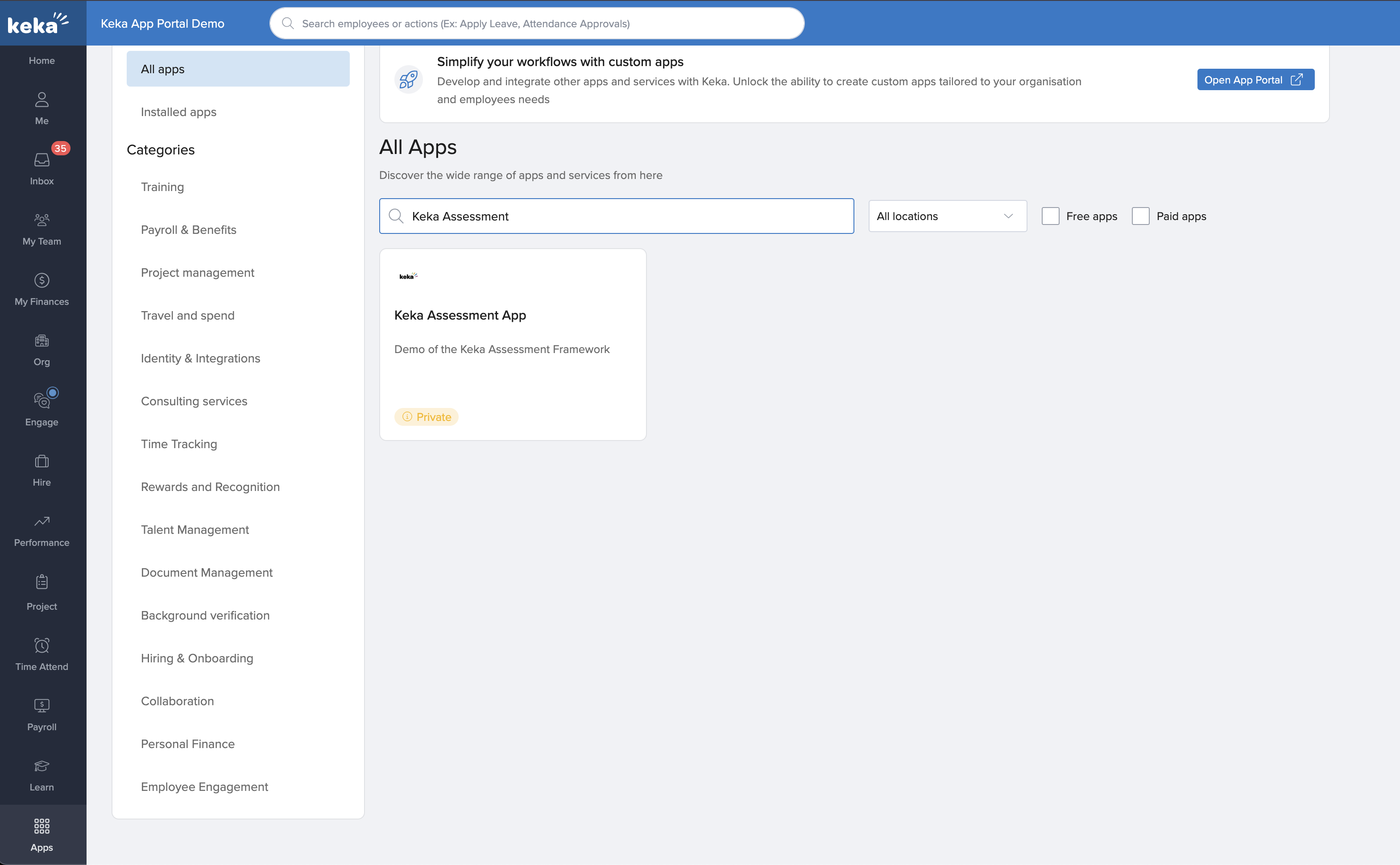
- Click on Install button on the app listing page and Install your app in the Sandbox.
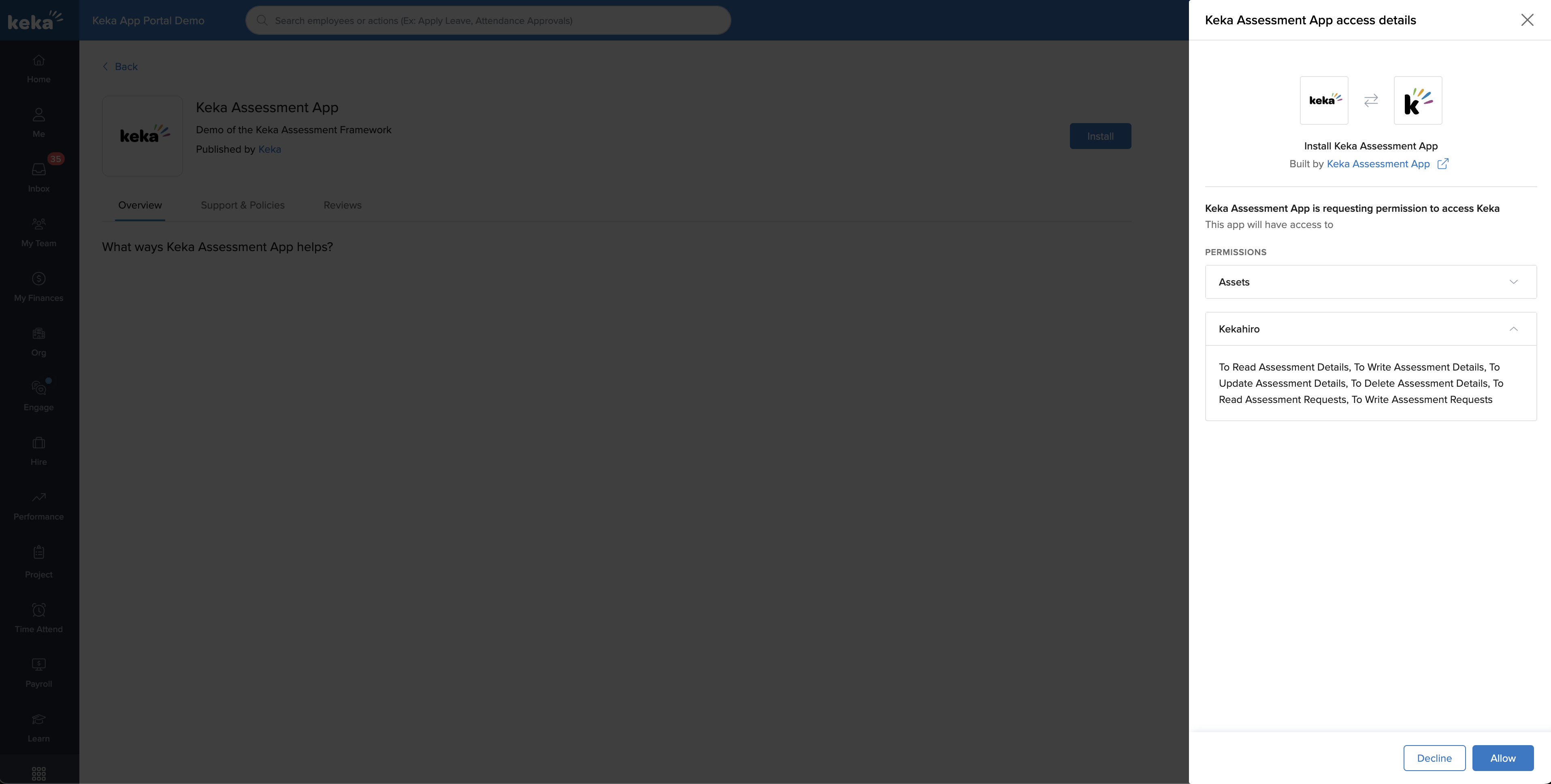
- An OAuth code will be shared with the Redirect URL added by you in Step 1 earlier
- Refer to Step no. 8 on the App builder documentation and create an access token using this OAuth token which will be further used as a "Bearer token" to access Keka APIs
Step 4: Find your "appId"
- You can find and copy your appId from the app URL in the App portal or your Sandbox

Your appId is used as the "vendorId" while accessing the Keka Assesment API in the next steps
Step 5: Add new assessments to the Sandbox
- Keka Allows partners to add unique Assessments to each tenant using the Add Assessments API
- After adding your assessments you can view, update or delete them using the Assessment APIs
Step 6: Initiate assessment for a Candidate from the Keka Interface
-
Open a Candidate Profile click on additional options in candidate profile and select the "Send Assessment" option

-
Select your App under the Assessment Platform name, and then select the Assessment you would like to send to this particular candidate and click on Send.
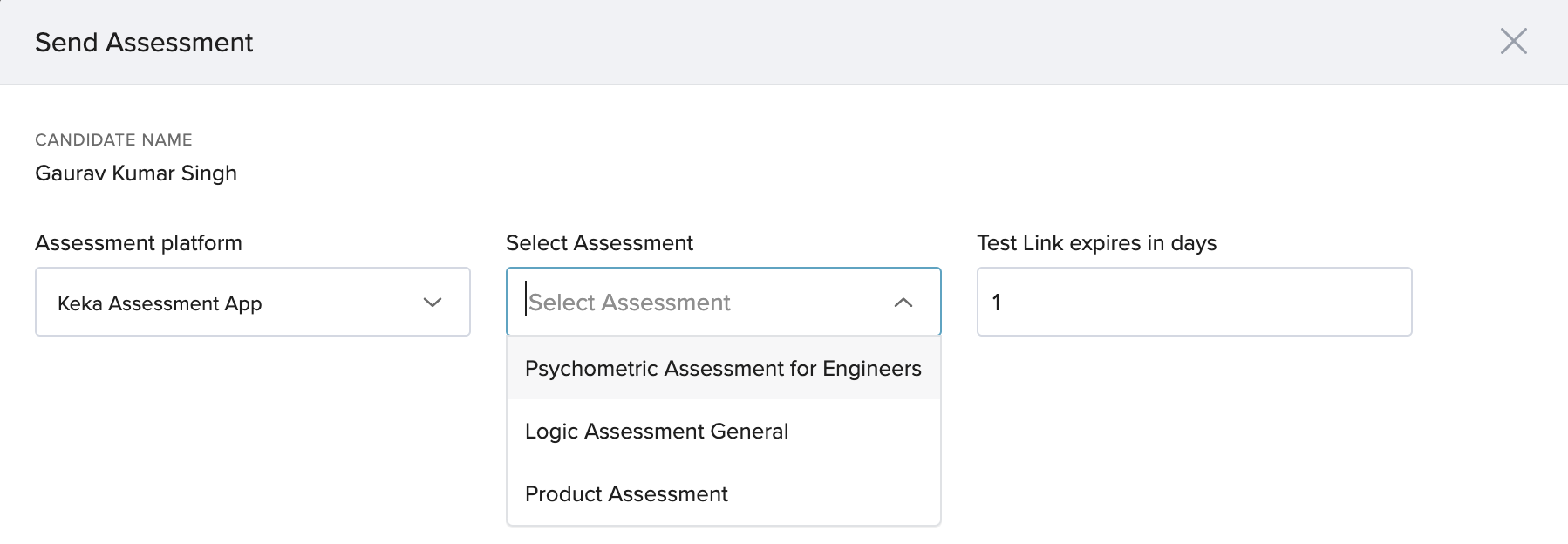
Step 7: View Assessment Request and Add results
-
Use the Get all vendor assessments requests API to check the Assessments Initiated from Keka Hire.
-
You will receive the following fields in the list of initiated assessments:
candidateName, candidateEmail, jobId, assessmentId, expiryInDays- Partners can use these details to send Assessment emails and reminders to the candidate.
-
Once a candidate has attempted an assessment using the partner platform, you can upload the scores and report back to Keka using the Add Assessment result API
-
Once added assessment results and report can be seen in the Keka Hire dashboard under the candidate profile in the "Feedback" section.
-
Users can click on the View Report button to see a PDF report of the Assessment.
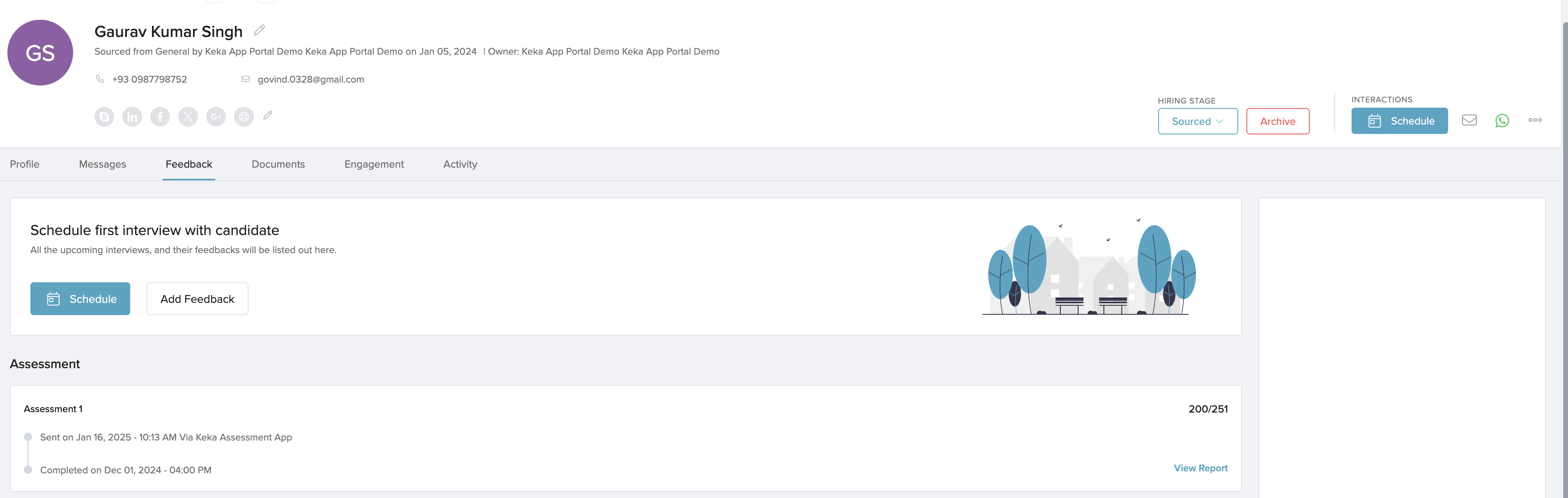
Updated 17 days ago